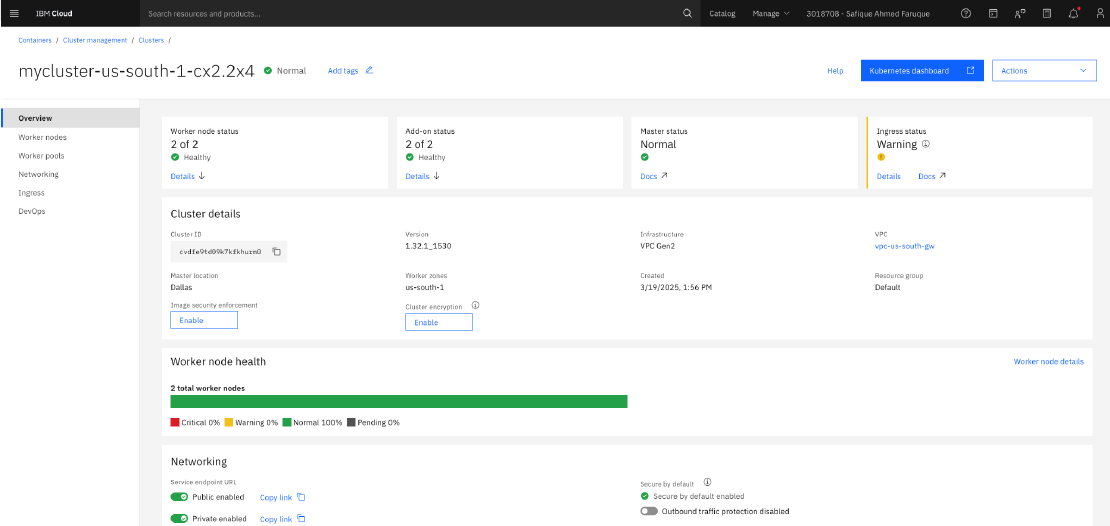Hugo is a fast and flexible static site generator written in Go, perfect for creating blogs and websites. This guide will walk you through setting up a blog with Hugo, step by step.
Prerequisites
Before starting, ensure you have the following:
- A computer with Windows, macOS, or Linux
- Go installed (optional but recommended)
- Git installed
- A text editor (VS Code, Sublime Text, etc.)
- A GitHub account (optional for deployment)
Step 1: Install Hugo
Windows
- Download the latest Hugo release from GitHub.
- Extract the downloaded file and add the Hugo binary to your system PATH.
- Verify installation by running:
hugo version
macOS (Using Homebrew)
brew install hugo
Linux (Using Snap)
sudo snap install hugo --classic
Step 2: Create a New Hugo Site
Run the following command to create a new Hugo site:
hugo new site myblog
This creates a myblog directory with the basic Hugo structure.
Step 3: Choose and Install a Theme
Hugo has a variety of themes available at themes.gohugo.io. Install a theme by cloning it into the themes directory.
Example (using Ananke theme):
cd myblog
git init
git submodule add https://github.com/theNewDynamic/gohugo-theme-ananke.git themes/ananke
Then, update config.toml to use the theme:
theme = "ananke"
Step 4: Create Your First Blog Post
To create a new post, run:
hugo new posts/my-first-post.md
Edit the content/posts/my-first-post.md file, updating the title, date, and content. Set draft: false to make it visible.
Step 5: Run the Local Server
Start a local server to preview your blog:
hugo server -D
Visit http://localhost:1313/ in your browser to see your site.
Step 6: Build and Deploy Your Blog
Generate the static site by running:
hugo
This creates a public/ directory with the HTML files. You can deploy it to GitHub Pages, Netlify, or Vercel.
Deploy to GitHub Pages
- Initialize a Git repository in the
publicfolder:cd public
git init
git remote add origin
### Deploy to Netlify (Recommended)
1. Create a repository for your Hugo project on GitHub.
2. Push your entire Hugo project (not just `public/`) to GitHub.
3. Connect the repository to Netlify.
4. Set the build command to `hugo` and publish directory to `public`.
5. Deploy the site!
---
## Conclusion
You’ve successfully created a blog using Hugo! You can now explore customizing themes, adding plugins, and optimizing SEO. Happy blogging!
---
### Next Steps
- Customize your theme further in `config.toml`
- Add more posts and pages
- Set up automatic deployments using GitHub Actions
- Optimize images and SEO settings